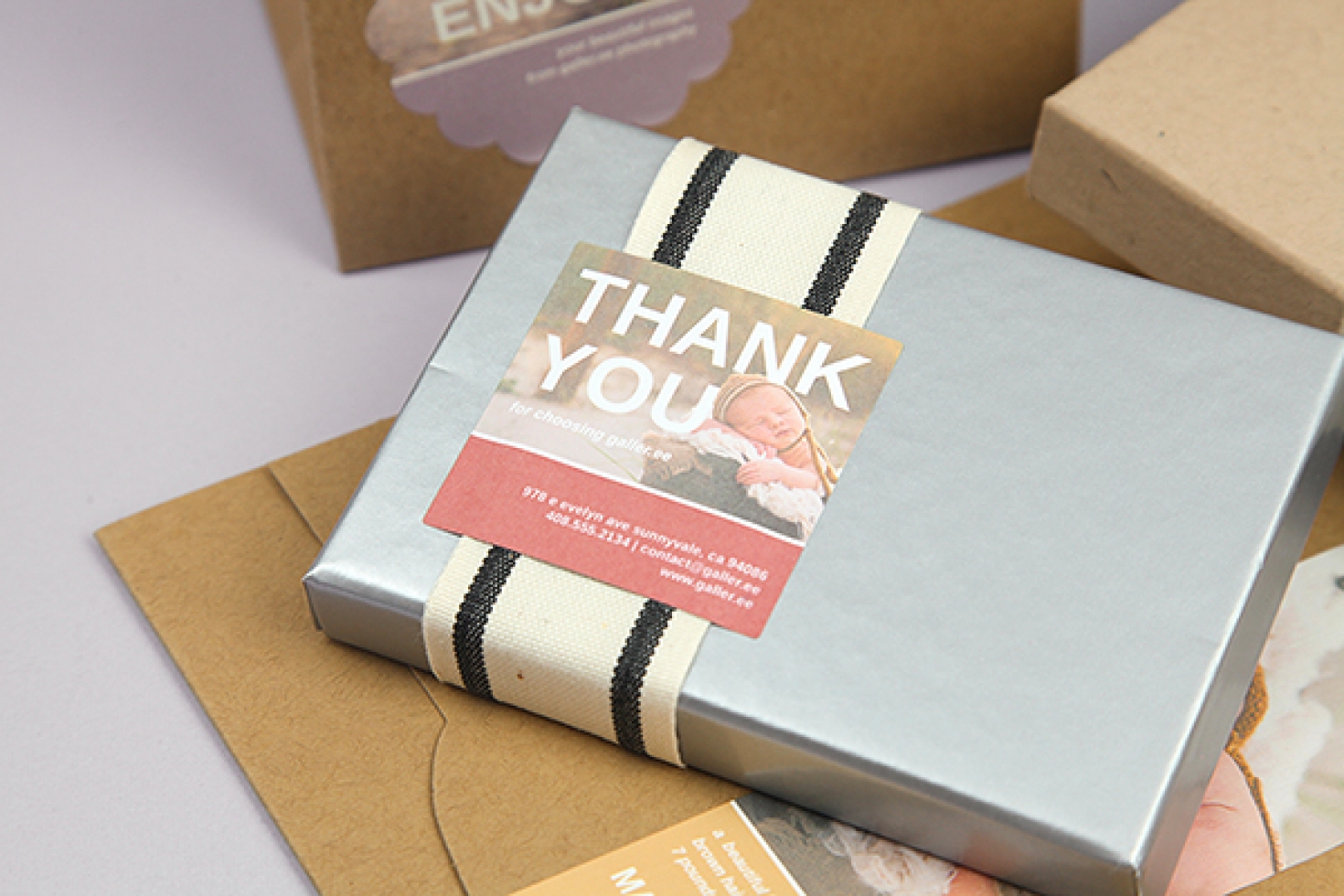Modern Presentation: Packaging Set
Highlights
- 12 beautiful, modern Avery® label templates in Photoshop format to quickly print and adhere to your packaging for beautiful presentation in minutes
- 3 sets of 4 matching labels for fresh, cohesive branding
- Print-at-home labels are a beautiful, inexpensive way to customize the packaging for each individual client
- Labels may be applied to bags, envelopes, boxes, cards, folders, and more!
- All design elements are on separate layers for easy customizing to your brand
Description
Thanks to a huge amount of input from members, we’ve created our first packaging presentation kit! Presenting prints and photo products in a beautiful, exciting way is an absolute must for brand recognition. Beautiful packaging also increases clients’ perceived value of their purchases from your studio, giving them yet another reason to order from you and not from a consumer-grade lab. Creating custom labels for individual clients is easier than ever - and totally affordable - with this beautiful set of 12 Avery® label templates. Simply customize your labels in Photoshop and then upload them to Avery.com’s “Design & Print Online” system.
Instructions
- Download the Modern Presentation file and unzip it
- Open the label template you wish to use and customize it in Photoshop or Photoshop Elements
- Save the finished design as a .JPG file on your computer
- Go to the Avery® Print & Design Online page and search for the label template number (included in the filename of each PSD in the download)
- Continue through the Avery® Print & Design wizard and choose any basic template from their website
- Remove any elements from a pre-existing template by clicking the garbage can symbol next to each object in the “Object List” in the lower right-hand corner of the design screen
- Go to the “Images” tab on the left side menu of the design screen
- Click the “From My Computer” button and select the design file you saved out from Photoshop
- Once the image loads, click the “Set as Background” button - this should cause the design to fill the entire label area with a small amount of bleed
- Continue to the print area and follow the directions for printing your label
- Peel label from the sheet and adhere to your product of choice, and enjoy!
Photo Credit
Jordan Carli Photography
Details
2.5" x 2.5" Scallop Round - Avery® 80506
3" x 3.75" Rectangle - Avery® 22823
2" x 2" Square - Avery® 22816
Wraparound Label - Avery® 80506